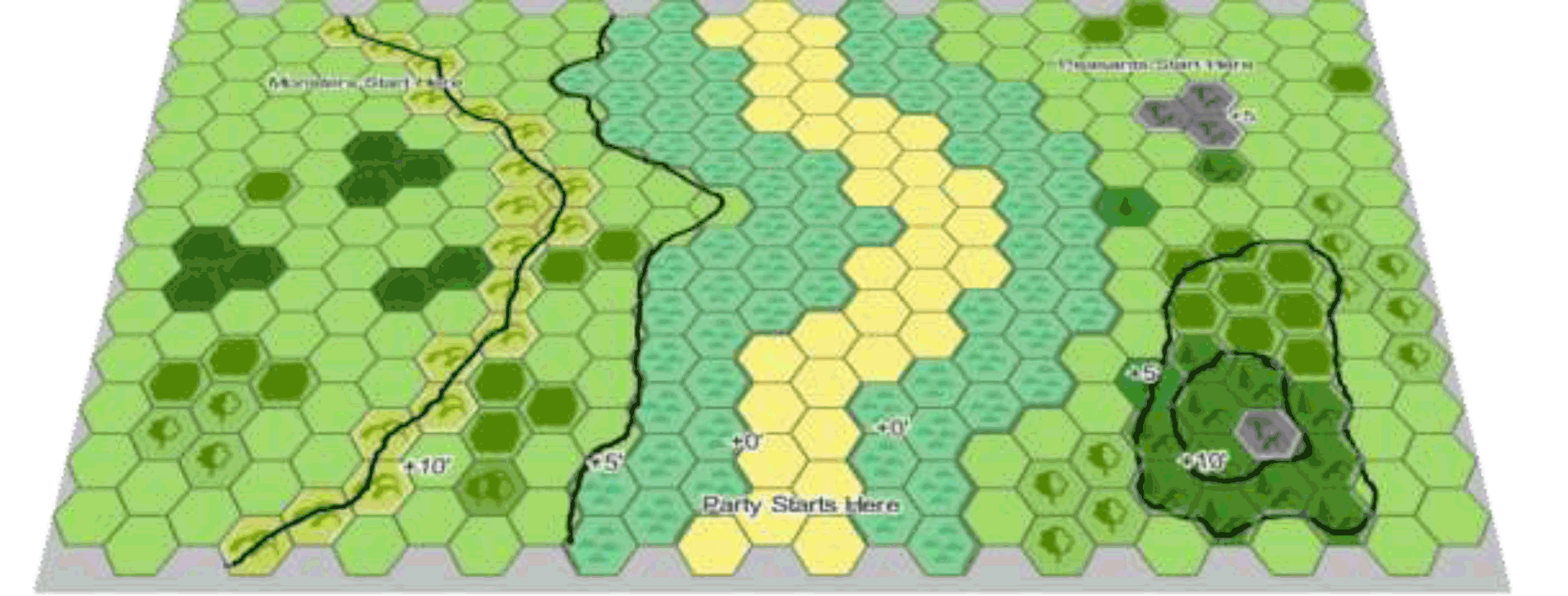
In summary: Hexographer creates a map with a more old-school feel, a format familiar to anyone who played TSR modules like Forgotten Temple of Tharizdun—those trying to produce a more illustrated map will find this tool inappropriate for that task. The price is lower than Campaign Cartographer, Dundjinni, or Fractal Mapper, and it includes a great deal of immediate and potential utility. Overall, Hexographer is a great, quickly acquired and configured, utility-rich cartography tool with an intuitive, beginner-friendly interface, and a very accessible price-point.
___
First, I have to be truthful with you.
I love maps…
Really. I love maps. I have three copies of the Greyhawk Gazetteer, one of them framed. I keep all of my National Geographic insert maps. I’m always the guy drawing the party’s rough map through the dungeon, and as a writer and designer, I’m usually secretly jealous of the fact that while I have to pitch my ideas, the cartographer is almost always invited to the dance.
So it’s no stretch to say I gleefully accepted this opportunity to take a look at Hexographer. I leapt at the chance to learn more about how they—cartographers—do it.
I reviewed the Pro Version of the application, starting from nothing and going through the full installation process like the newbie I was. Aside from the link I got to download the application and enter the provided license, this was a purely unguided walkthrough…
For the curious, I use Google Chrome on a fairly new machine—a Pentium dual-core, 2.20 GHz, with 4GB of ram, Windows 7 on an Asus K60IJ notebook. We won’t get into real techspeak, like CPU cache or graphics cards because, truthfully, I don’t think they matter for this application.
I downloaded and ran the jnlp file, from the Hexographer website, and it went smoothly. As suggested in the instructions, I trusted the content and ran the application. It wasn’t immediately clear how I was supposed to enter the license code, but the install window prompted me for it and away we went.
Then I set up a new map—it seemed I had to randomly generate some terrain first, although I later realized this was just matter of choice on the opening dialogue window. Clearing the map wasn’t tough, until I realized the default map size was much larger than I needed. The user interface is intuitive, but the values for reducing or increasing the map size don’t reset after a save, and so you can easily eliminate (well, more like hide) or oversize your map without intending to do so. The sizing window also spawns duplicates if you don’t realize it, which can mean a lot of odd windows to close before you get back to the beautiful task of mapping.
However, once I moved past those minor fumbles with the interface, I found Hexographer to be a joy to use. I completed my first map after about 30 minutes of exploring the program. Within an hour, I’d cranked out three different maps as rough playtest maps for a manuscript I’m working on. They were all labeled and detailed, even slightly isometric in one instance—the program has an option to tilt maps, which made it look very cool:
After an hour and a half, I was quickly spinning up villages with roads, trees, nearby farmlands that would have my players eagerly clustered about the map, suggesting they check that copse of trees, or investigate that outlying house next. I couldn’t have been happier.
The catalog of stock icons are obviously for larger-scale, regional maps, rather than locations set at the battlemat level—which is a slight drawback, but not a dealbreaker since substituting worked perfectly. For instance, there’s no campfire or boulder option, but there’s a volcano and rocky hill icon. I found the ability to add your own objects useful when I wanted an obelisk. Lines and text labeling were straightforward, and the whole interface makes both generating a map and experimenting with the options very simple. I’d tried using a couple of other programs in the past, and Hexographer has the greatest initial ease of use I’ve found.
The price was lower than Campaign Cartographer, Dundjinni, or Fractal Mapper, and includes a great deal of immediate and potential utility. This product creates a map with a more old-school feel, a format familiar to anyone who played TSR modules like Forgotten Temple of Tharizdun—those trying to produce a more illustrated map will find this tool inappropriate for that task. Overall, Hexographer is a great, quickly acquired and configured, utility-rich cartography tool with an intuitive, beginner-friendly interface, and a very accessible price-point.

Interesting …
Do you know if there is a Mac version or is this PC only?
Marc, there is a Mac version of it.
Excellent question. It runs in a java sandbox, so unless the fine folks at hexographer used a Windows specific java library, it should run on Mac or Windows.
I’ll post a question to their forum and let you know.
-Ben.
Thanks Ben for pointing this question out to me on the Hexographer forum. I’ll repost basically the same message here.
Before I go any further, thanks for the review!
I develop it primarily on a Mac. So it does generally work on Macs. The best way to confirm it works for you is to try the “free version” on the website. It is the same code, but you simply run it within the web browser and there are a few features disabled that are perks for those who purchase it. I say it “generally” works because I’m using Java 1.6 and Macs that don’t have the Snow Leopard OS (which came out last October for $29) are configured to use Java 1.5 and it is a little tricky to get the web browser to see Java 1.6 even if you install Java 1.6. For that reason I’ve added a link on the “free version” page that will take you to a separate page to run Hexographer using Java 1.5. (Hexographer doesn’t yet use any Java 1.6 features–it supposedly runs faster but I’m only trying to move people to 1.6 so I can use those features in the future.)
If neither the main free version nor the Java 1.6 free version works for you, drop me an email at joewetzel at gmail dot com or post on the Hexographer forum and we’ll try to straighten it out.
Really would like to see some samples you created…any out there?
Am I missing something? I cannot find a link to the company website anywhere in the review.
Ah – yes I was missing something – ite was in the ad running to the right of the review (I am so used to ignoring ads).
However, on visiting the site – I find it does not load the free version on my system (firefox on Ubuntu with Java 1.6). I see others are boasting of success on Ubuntu so perhaps I will try again tomorrow.
I’ve purchased the pro version of hexographer in the last few weeks and become an unabashed fan. I’m currently preparing a new RPG sandbox hexcrawl style AD&D campaign, and I’ve found the software an awesome way to automate the mapmaking I thought I was going to do by hand. Welshpiper’s hex templates and hex-based campaign design (using Hexographer) have been awesome guides to putting together my design.
http://www.welshpiper.com/hex-templates/
http://www.welshpiper.com/hex-based-campaign-design-part-1/
http://www.welshpiper.com/hex-based-campaign-design-part-2/
Edit: There is now a link to the Hexographer website first thing in the summary, as well as the one I had buried in the middle of the article. And… well, here it is, too: http://inkwellideas.com/roleplaying_tools/hexographer/.
:)
I was missing sun-java6-plugin for my browser (had java, but needed the plugin). Working like a charm now. Very nice tool. I will buy it shortly!
One thing most reviewers miss: it has a means to import images of hand-drawn maps, which can be made to show up in the background. Then you simply draw over the top of it with the hexes of the program. When finished, simply remove the graphic image of your hand-drawn map in the background, and, Voila’! You have a digitized, hex version of your original maps!
I tried to use Fractal Mapper 8.0 to achieve professional, computer-made versions of my old campaign maps, but no go. I could not figure out how to draw an accurate, fractal version of my hand-drawn maps, so this is an incredible find. Cheers!